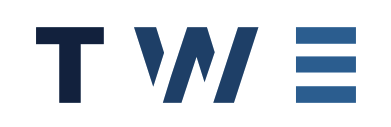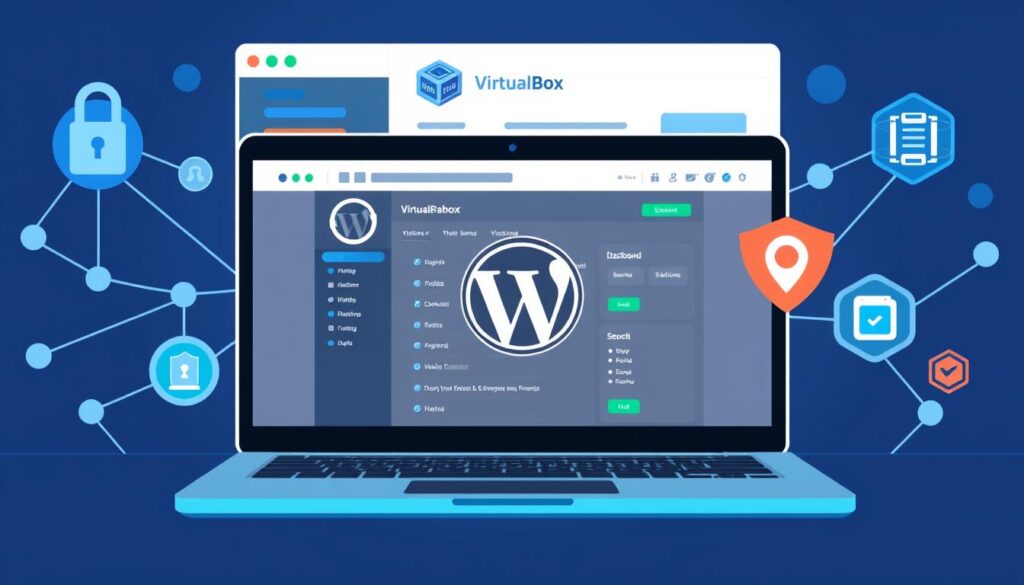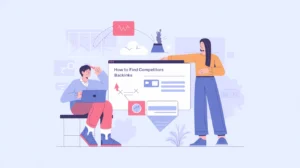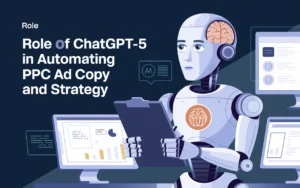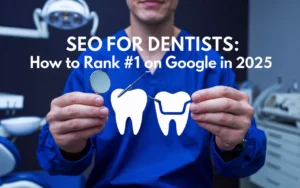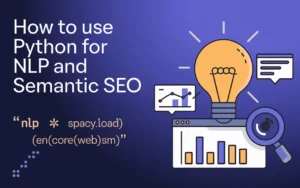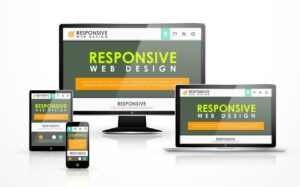It is essential to keep your WordPress website safe today. As a WordPress user, you must always be ready to find and fix problems. One crucial step is to regularly scan WordPress for vulnerabilities to identify potential security risks. If you’re wondering how to scan vulnerabilities on WordPress using VirtualBox, it’s a great way to test your site in a safe environment. VirtualBox is a free tool that helps you check your WordPress site for problems without harming your live site. This way, you can find and fix security issues, ensuring your site remains protected from hackers.
WordPress Security Fundamentals
As a WordPress user, knowing the basics of security is key. Regularly scanning for WordPress vulnerabilities and learning about WordPress cybersecurity best practices helps protect your site and its content.
i. Common WordPress Vulnerabilities
WordPress can face many security risks, including weak passwords and outdated plugins and themes. Knowing these website vulnerability scanner issues can help keep your site safe.
ii. Why Security Testing Matters
Regular wordpress security audit is vital for your site’s safety. Security tests find and fix problems before hackers can. This way, you lower the chance of data loss or site damage.
iii. Basic Security Prerequisites
- Use strong, unique passwords for your WordPress admin and other user accounts.
- Keep your WordPress core, plugins, and themes up-to-date with the latest security patches.
- Implement two-factor authentication to add an extra layer of protection to your login process.
- Regularly back up your WordPress site to ensure you can quickly restore it in case of a security breach.
Knowing these security basics and taking steps to protect your site can help keep your data and content safe.
Discover how user-centered design impacts website security by exploring What is User-Centered Design (UCD)?
Get in Touch with Our Team

Setting Up VirtualBox for WordPress Testing
Testing web apps safely needs a special place. VirtualBox is great for this. It lets you test WordPress in a safe space, making scanning a WordPress site for vulnerabilities easier without harming your actual site.
To start testing WordPress with Virtualbox, do these things:
- First, download and install VirtualBox. It’s free and lets you make virtual machines.
- Make a new virtual machine. Pick how much RAM and storage it gets. You can use a pre-made WordPress image or make your own.
- Set up the network for your virtual machine. This lets it talk to your WordPress site or the internet. You might need a bridged or host-only network.
- Put the latest WordPress on your virtual machine. You can download it yourself or use a ready-made appliance.
- Take a snapshot of your virtual machine. This lets you go back to a safe point if you need to.
By doing these steps, you’ll have a ready-to-use virtual space. It’s perfect for testing WordPress without hurting your actual site.
| Virtual Machine Configuration | Recommended Specifications |
| Processor | Two vCPUs or more |
| Memory (RAM) | 4 GB or more |
| Storage | 40 GB or more |
| Operating System | The latest version of Ubuntu or Debian |
Learn about foundational tools and strategies by reading What is Web Hosting?
Essential Tools for WordPress Vulnerability Scanning
Keeping your WordPress website safe is key. The right scanning tools are vital. They find security risks and help fix them before they cause trouble. Let’s look at some top tools for WordPress scan vulnerabilities and how they can help protect your site.
i. Popular Scanning Software Options
Ethical hacking wordpress tools like Acunetix, Nessus, and WPScan are popular. They scan your site, find common problems, and give detailed reports. This helps you fix issues and keep your site safe.
ii. Command-Line Tools vs. GUI-Based Solutions
For wordpress vulnerability scanning, you have choices. Command-line tools, like WPScan, are great for experts. They offer deep scanning and customisation. GUI tools, like Acunetix, are easier to use. They’re perfect for beginners.
iii. Setting Up Testing Environment
Before scanning, set up a testing area. Use a virtual machine (VM) like VirtualBox. It lets you test safely without harming your live site. This way, you can find and fix problems without risk. Scanning your WordPress site often is essential. It keeps your site safe and secure.
Explore the importance of responsive design in creating secure websites in our blog What is Responsive Web Design (RWD).

How to Scan Vulnerabilities on WordPress Using VirtualBox
It is essential to keep your WordPress website safe today. VirtualBox is a great way to find and fix problems. We will show you how to perform a WordPress vulnerabilities scan using VirtualBox to identify and resolve security issues effectively.
First, make sure you have VirtualBox on your computer. After setting it up, follow these steps to scan for WordPress vulnerabilities:
- Create a new virtual machine in VirtualBox and install WordPress. Make sure it’s like your actual website.
- Put security tools like WPScan, Burp Suite, or Nmap on the virtual machine.
- Do a full scan on WordPress, looking for outdated plugins, weak passwords, and exploits.
- Look at the scan results and find any security problems or weaknesses in WordPress.
- Write down what you find and sort the problems by how bad they are.
By following these steps, you can find WordPress penetration testing issues. You can check for WordPress vulnerabilities to assess your site’s security and make it safer. This way, you can also perform WordPress security auditing and protect your website from hackers.
Remember, it’s key to check your website’s security often. With VirtualBox, you can safely test the security of your WordPress site, helping to keep your online presence safe.
Enhance your understanding of effective scanning techniques by reading How to Find Who Designed a Website.
Configuring Your Virtual Testing Environment
Setting up a safe and fast virtual testing area is key to finding WordPress problems with VirtualBox. We’ll examine the necessary settings to scan WordPress website vulnerabilities and prepare your virtual test area for success.
i. Network Settings Configuration
Proper network settings are vital for easy communication between your main computer and the WordPress virtual machine. You must set up network adapters, IP addresses, and firewalls to keep your test area safe but still reachable.
ii. System Requirements and Optimization
Running a WordPress virtual machine requires meeting the requirements for VirtualBox, which involves a lot of resources. Ensure your host system meets the proper requirements for ethical hacking in VirtualBox. Adjust RAM, CPU, and storage to maximise your test area’s performance.
iii. Snapshot Management
Using VirtualBox snapshots helps you test your secure WordPress hosting. Snapshots let you go back to safe states quickly. This saves time and effort when trying different wordpress virtual machine security setups.
Set up your testing environment with insights from What is Scaffolding in Web Design?
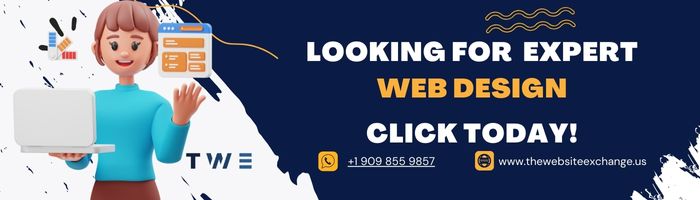
Advanced Vulnerability Assessment Techniques
Exploring WordPress vulnerability management leads to advanced techniques. These methods help you scan WordPress website for vulnerabilities more effectively, conduct detailed security tests, and gain insights into potential threats to your WordPress site.
Ethical hacking with VirtualBox is a strong method. It lets you test vulnerabilities safely in a virtual space, allowing you to try different attacks without harming your actual site.
Web application penetration testing is another advanced way. It checks your WordPress site’s web app layer for weaknesses. This detailed check finds issues that require simple scans to be included.
- Use custom scripts and frameworks for better vulnerability finding
- Try fuzzing to find input validation problems
- Look closely at plugin and theme vulnerabilities
- Use advanced network scanning tools for complete attack surface mapping
Using these advanced techniques in your WordPress security helps a lot. You learn more about your site’s good and bad points. This knowledge enables you to scan WordPress site for vulnerabilities effectively, make wise choices, and keep your site safe.
Dive into advanced design concepts with Neumorphism vs. Skeuomorphism.
Interpreting Scan Results and Security Reports
Understanding WordPress security means knowing how to read scan WordPress for vulnerabilities results and security reports. This step is key to determining your website’s security level and helping you decide what to do first to fix any threats.
i. Understanding Vulnerability Classifications
Security issues are sorted by severity. You’ll see low, medium, high, and critical levels. Knowing these helps you assess the seriousness of each problem.
ii. Prioritising Security Threats
After knowing the levels, you must first decide which threats to tackle. Consider how bad each threat could get, how likely it is to happen, and how easy it is to fix. This will help you focus on the most significant problems first.
iii. Creating Action Plans
Now, make a plan to fix each problem. Your plan should say what to do, when, who does it, and how to check it’s done. A good plan helps you follow wordpress security best practices and vulnerability management for wordpress well.
| Vulnerability Classification | Description | Remediation Urgency |
| Low | Vulnerabilities with minimal impact and low likelihood of exploitation. | It can be addressed as part of routine maintenance. |
| Medium | Vulnerabilities that could lead to data breaches or service disruptions. | It should be addressed within a reasonable timeframe. |
| High | Vulnerabilities that pose a significant risk of immediate exploitation and severe consequences. | Require immediate attention and remediation. |
| Critical | Vulnerabilities that allow for complete system compromise, data loss, or take-over of the website. | Demand is the highest priority and must be addressed as soon as possible. |
A straightforward website vulnerability assessment plan will keep your WordPress site safe and strong.
Understand how to present findings effectively with Elements Foundational for SEO with AI.
Best Practices for WordPress Hardening
Keeping your WordPress site safe is very important. It helps protect it from hackers and keeps your online presence secure. By following these tips, you can scan WordPress for vulnerabilities, strengthen your site’s security, and protect WordPress from hackers.
i. Keep WordPress Updated
Updating your WordPress core, plugins, and themes is key. It helps protect wordpress from hackers. Updates often fix known problems, so it’s essential to stay current.
ii. Use Strong Passwords
Weak passwords let hackers in. Make sure all accounts, including admin, have strong, unique passwords. Use a password manager to keep them safe.
iii. Limit User Permissions
More permissions can be needed. Give users only what they need. Check and update permissions often.
iv. Implement Two-Factor Authentication
Two-factor authentication adds security. It asks for a second form of ID, such as a code sent to your phone, to make your site safer from hackers.
v. Use a Security Plugin
Get a good security plugin, like Wordfence or iThemes Security. They help protect wordpress from hackers and use wordpress hardening techniques. These plugins have firewalls, malware scanners, and more.
vi. Restrict File Uploads
Only allow safe file types on your site. Malicious files can hack wordpress. Use a plugin to control what files can be uploaded.
| Best Practice | Description |
| Keep WordPress Updated | Regularly update your WordPress core, plugins, and themes to address known vulnerabilities and maintain a secure wordpress site. |
| Use Strong Passwords | Ensure all user accounts have strong, unique passwords to prevent wordpress hardening techniques. |
| Limit User Permissions | Assign the minimum required permissions to each user to reduce the risk of unauthorised access and protect wordpress from hackers. |
| Implement Two-Factor Authentication | Add an extra layer of security by requiring users to provide a second form of authentication, enhancing WordPress’s protection from hackers. |
| Use a Security Plugin | Install a reputable security plugin to help protect wordpress from hackers and implement various wordpress hardening techniques. |
| Restrict File Uploads | Limit the types of files that can be uploaded to your WordPress site to prevent hacking wordpress. |
Following these tips can make your WordPress site much safer. A good security plan keeps your site stable and prosperous.
Discover tips for making your WordPress site resilient by visiting Websites Aren’t Static.

Automated vs. Manual Security Testing Methods
“There are two main ways to secure your WordPress website: automated and manual testing. Each has its good points and not-so-good points. Knowing when to scan WordPress for vulnerabilities using each method helps strengthen your WordPress security plan.
i. Benefits and Limitations
Automated security tools scan your site fast, like those for ethical hacking with wordpress and wordpress hacking tutorials. They find known problems using intelligent algorithms. They give detailed reports on how to fix things.
However, manual testing is better for finding deep problems. Experts can spot complex issues and give specific advice. They know your site well.
ii. When to Use Each Approach
- Automated scans are great for regular checks to find common problems.
- Manual tests are best for complex issues that need a closer look.
- Use both automated and manual tests for a complete security check.
- Keep updating your testing plans to stay safe from new threats.
Knowing the pros and cons of automated and manual tests helps protect your WordPress site and data.
Troubleshooting Common Scanning Issues
Scanning for WordPress vulnerabilities with VirtualBox can have its challenges. But, with the proper steps, you can fix these problems. This way, your security testing will go smoothly.
One big issue is network problems between your computer and the WordPress virtual environment. These problems prevent your tools from reaching the website or database. Check your VirtualBox network settings and make sure the virtual machine is set up for bridged or NAT networking.
Another problem is when your scanning software doesn’t work with WordPress or its plugins. Use the latest security tools to avoid plugin issues and keep WordPress updated. You can also try scanning a clean WordPress install.
Scanning can sometimes slow down your system or even crash it. To fix this, improve VirtualBox settings, give the virtual machine more memory or CPU, and try different scanning methods to ease the load on your system.
If you see error messages or strange behaviour, check the logs and error reports. This will help you find and fix the problem.
Solving these common issues ensures your wordpress malware detection, WP vulnerability detection, and virtualbox security testing are successful. This will give you the info you need to improve your WordPress security.
Conclusion
It is essential to keep your WordPress site safe. Regular checks for security risks are key. This article has shown you how to use VirtualBox to scan your site.
Knowing about common security issues helps a lot. It’s also important to test your site’s security often. With the right tools, you can protect your site well.
You must check our site for security problems to understand the scan results. This will help you keep your site safe from threats.
It is essential to keep your WordPress site safe. This will protect your data and your users’ trust. Make scanning a regular part of your site’s maintenance to prevent cyber threats.
This guide has given you the tools to keep your WordPress site safe. Use VirtualBox to scan and fix security issues. This will help keep your site secure and your users happy.
Additional Resources for WordPress Security
We’ve picked some great resources for you to learn more about WordPress security. These tools and guides will help you keep your WordPress sites safe from threats. They will make you a pro in WordPress cybersecurity.
Start with the WordPress Security Handbook, a detailed guide from the WordPress community that discusses updates, plugins, and themes. For tutorials on making your site secure, check out the WordPress Codex.
For testing, use tools like Acunetix, Burp Suite, and Nessus. They find vulnerabilities in your WordPress site. They give you reports and steps to fix problems. Also, join online groups like the WordPress security subreddit. It keeps you updated on security trends.
FAQ
What are the common WordPress vulnerabilities that I should be aware of?
Common WordPress vulnerabilities include outdated software, weak passwords, unpatched plugins and themes, and wrong user permissions. It’s key to be aware of these and take steps to keep your site safe.
Why is security testing essential for WordPress websites?
Security testing finds and fixes problems in your WordPress site, lowering the chance of attacks and data breaches and keeping your site, users, and business safe.
What are the essential security prerequisites for a WordPress site?
Basic security steps include updating WordPress, plugins, and themes. Strong, unique passwords and two-factor authentication should be used. Users’ permissions should be limited to what they need.
How do I set up VirtualBox for WordPress vulnerability testing?
First, install VirtualBox on your computer. Then, create a new virtual machine and install WordPress on it. This will allow you to test safely without harming your live site.
What are some popular tools for scanning WordPress vulnerabilities?
Popular tools include Wordfence, Sucuri Security, and iThemes Security. WPScan and Burp Suite are also good. They can find and fix many security problems.
How do I interpret the results of a WordPress vulnerability scan?
Understand the severity levels of the scan results. Focus on the most serious issues first. Then, make a plan to fix the problems found.
What are some best practices for hardening a WordPress site?
Keep WordPress, plugins, and themes updated. Use strong passwords and two-factor authentication. Disable unused features and back up your site regularly. Use security plugins and follow WordPress security tips to protect your site.
When should I use automated vs. manual security testing for WordPress?
Automated tools quickly scan for known issues. But they might need more complex problems. Manual testing finds more detailed matters. Use both methods for the best results.
How can I troubleshoot common issues when scanning WordPress vulnerabilities in VirtualBox?
Troubleshooting includes fixing network and system resource issues. Also, check your virtual machine setup. Adjust settings as needed to solve problems.